As is the case with scripts in other languages such as SQL, Unix Shell etc., Hive scripts are used to execute a set of Hive commands
collectively. This helps in reducing the time and effort invested in
writing and executing each command manually. This blog is a step by step
guide to write your first Hive script and executing it.
Hive supports scripting from Hive 0.10.0 and above versions. Cloudera distribution for hadoop (CDH4) quick VM comes with pre-installed Hive 0.10.0 (CDH3 Demo VM uses Hive 0.90 and hence, cannot run Hive Scripts).
Execute the following steps to create your first Hive Script:
command: gedit sample.sql
The Hive script file should be saved with .sql extension to enable the execution.
Edit the file and write few Hive commands that will be executed using this script.
In this sample script, we will create a table, describe it, load the data into the table and retrieve the data from this table.
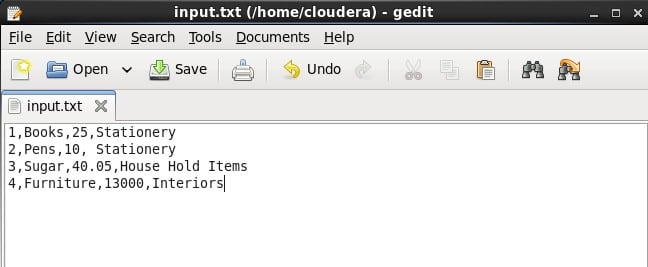
Command: load data local inpath ‘/home/cloudera/input.txt’ into table product;
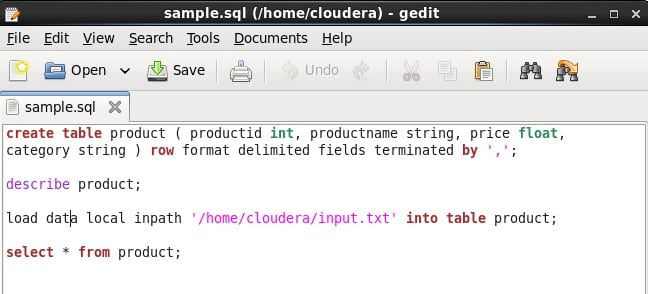
Save the sample.sql file and close the editor. You are now ready to execute your first Hive script.
Command: hive –f /home/cloudera/sample.sql
While executing the script, make sure that you give the entire path of the script location. As the sample script is present in the current directory, I haven’t provided the complete path of the script.
The following image shows that that all the commands were executed successfully.
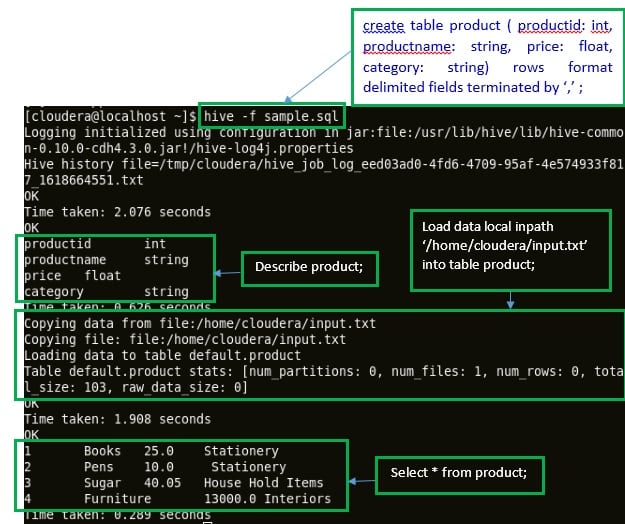
Congratulations on executing your first Hive script successfully!!!!
Hive supports scripting from Hive 0.10.0 and above versions. Cloudera distribution for hadoop (CDH4) quick VM comes with pre-installed Hive 0.10.0 (CDH3 Demo VM uses Hive 0.90 and hence, cannot run Hive Scripts).
Execute the following steps to create your first Hive Script:
Step1: Writing a script
Open a terminal in your Cloudera CDH4 distribution and give the below command to create a Hive Script.command: gedit sample.sql
The Hive script file should be saved with .sql extension to enable the execution.
Edit the file and write few Hive commands that will be executed using this script.
In this sample script, we will create a table, describe it, load the data into the table and retrieve the data from this table.
-
Create a table ‘product’ in Hive:
command: create table product (
productid: int, productname: string, price: float, category: string)
rows format delimited fields terminated by ‘,’ ;
Here { productid, productname, price, category} are the columns in the ‘product’ table.
“Fields terminated by ‘,’ ” indicates that the columns
in the input file are separated by the ‘,’ delimiter. You can use
other delimiters also. For example, the records in an input file can be
separated by a new line (‘\n’) character.
-
Describe the Table :
command: describe product;
-
Load the data into the Table:
To load the data into the table, create an input file which contains the records that needs to be inserted into the table.
command: sudo gedit input.txt
Create few records in the input text file as shown in the figure.
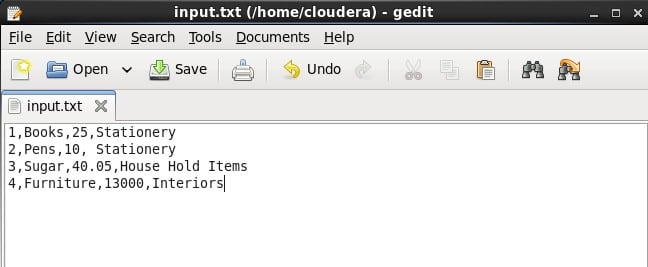
Command: load data local inpath ‘/home/cloudera/input.txt’ into table product;
-
Retrieving the data:
To retrieve the data use select command.
command: select * from product;
The above command will retrieve all the records from the table ‘product’.
The script should look like as shown in the following image:
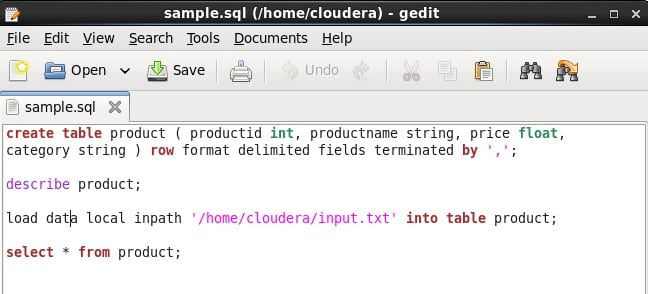
Save the sample.sql file and close the editor. You are now ready to execute your first Hive script.
Step 2: Execute the Hive Script
Execute the hive script using the following command:Command: hive –f /home/cloudera/sample.sql
While executing the script, make sure that you give the entire path of the script location. As the sample script is present in the current directory, I haven’t provided the complete path of the script.
The following image shows that that all the commands were executed successfully.
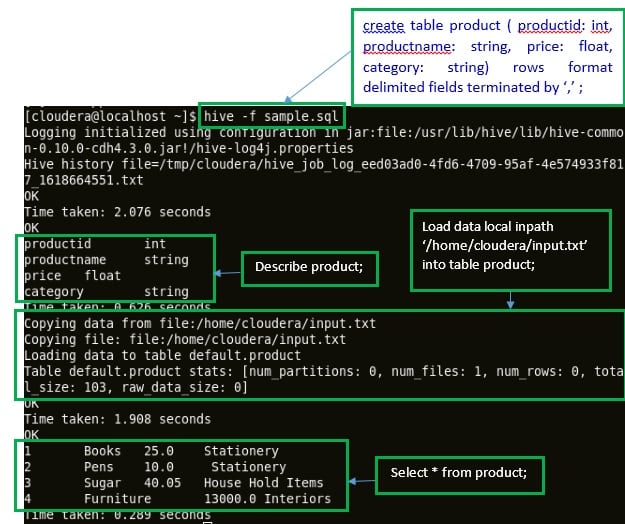
Congratulations on executing your first Hive script successfully!!!!
No comments:
Post a Comment